Canon PowerShot SX30 IS User Guide
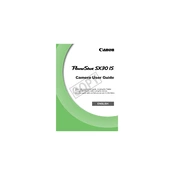
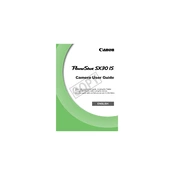
To transfer photos, connect your camera to the computer using a USB cable. Turn on the camera, and your computer should recognize it as a removable drive. You can then copy the photos from the camera to your desired location on the computer.
First, ensure that the battery is inserted correctly in the charger. Check the power outlet and try a different one if necessary. If the battery still does not charge, it may need to be replaced. Consider using a different charger to rule out charger issues.
To reset the camera to factory settings, go to the Setup menu, select 'Reset All', and confirm your choice. This will restore the camera to its original settings.
A "Lens Error" message can occur if the lens is obstructed or if the camera was turned on in a case. Turn off the camera, remove any obstructions, and turn it back on. If the error persists, professional repair might be necessary.
To enable image stabilization, press the 'Menu' button, navigate to the 'Shooting Settings', and select 'IS Mode.' Choose the mode that best suits your shooting conditions.
The Canon PowerShot SX30 IS is compatible with SD, SDHC, and SDXC memory cards. For optimal performance, use a card with a Class 6 speed rating or higher.
To extend battery life, reduce the use of the LCD screen by using the viewfinder, turn off the camera when not in use, and limit the use of flash. Also, ensure that the battery is fully charged before using the camera.
Yes, the Canon PowerShot SX30 IS can record videos. Switch the mode dial to the video camera icon, then press the 'Record' button to start and stop recording. The camera supports HD video recording.
To clean the lens, use a soft, lint-free cloth or a blower brush to remove dust and debris. Avoid touching the lens with your fingers, and use lens cleaning fluid if necessary, applying it to the cloth rather than the lens directly.
If the camera freezes, try turning it off and then back on. If it remains unresponsive, remove the battery, wait a few seconds, and reinsert it. If the issue persists, contact Canon support for further assistance.