Canon PowerShot SX240 HS User Guide
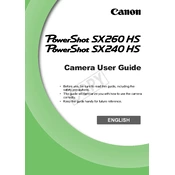
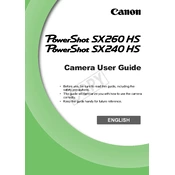
You can transfer photos by connecting the camera to your computer using a USB cable. Turn on the camera, and your computer should recognize it as a removable drive. Alternatively, you can remove the SD card from the camera and use a card reader to transfer the images.
First, ensure that the battery is charged and inserted correctly. If the camera still doesn't turn on, try inserting a different, fully charged battery. If the problem persists, it may require professional servicing.
To reset the camera to factory settings, go to the menu, navigate to the 'Tools' tab, and select 'Reset All'. Confirm your selection, and the camera will restore its default settings.
Blurry pictures can result from incorrect focus settings or camera shake. Ensure that the 'Auto Focus' is enabled and the camera is steady when taking a picture. Using a tripod can help reduce camera shake.
To enable macro mode, press the 'FUNC./SET' button, navigate to the macro icon (flower symbol), and select it. This mode allows you to focus on subjects that are very close to the lens.
Use a soft, dry microfiber cloth to gently wipe the lens. For stubborn spots, you can slightly dampen the cloth with lens cleaning solution. Avoid using household cleaners or rough materials.
To extend battery life, reduce the use of the LCD screen, keep the flash usage to a minimum, and switch off the camera when not in use. Consider carrying a spare battery for extended shooting sessions.
Flickering can be caused by low battery or a software glitch. Try recharging the battery and restarting the camera. If the issue persists, check for available firmware updates or consider professional servicing.
Download the latest firmware from Canon's official website onto an SD card. Insert the card into the camera, turn it on, and follow the on-screen instructions to complete the firmware update process.
Ensure that the flash is enabled in the camera settings. Check if the flash unit is obstructed or damaged. If the flash still doesn't work, try resetting the camera settings or consult a professional technician.