Canon PowerShot SX210 IS User Guide
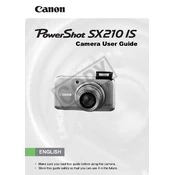
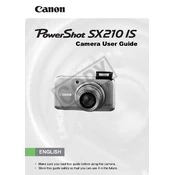
To transfer photos, connect the camera to your computer using the supplied USB cable. Ensure the camera is turned on. Your computer should recognize the device, allowing you to access and transfer photos via your file explorer or photo software.
Blurry images can result from camera shake or incorrect focus. Ensure you have a steady hand or use a tripod. Also, check that the autofocus is engaged before shooting. You can use image stabilization settings to help reduce blur.
To extend battery life, reduce the use of the LCD screen and opt for the viewfinder when possible. Turn off the camera when not in use, and disable features like Wi-Fi and flash if they are not needed. Keep spare batteries handy for longer shoots.
First, check if the battery is charged and correctly inserted. If the camera still doesn't turn on, try using a different battery if available. Inspect the battery contacts for dirt or damage and clean them if necessary.
To reset the camera, go to the menu and navigate to the 'Tools' tab. Select 'Reset All' to restore the camera to its original factory settings. Confirm the reset when prompted.
To enhance low-light performance, increase the ISO setting, use a larger aperture, or opt for a slower shutter speed. Alternatively, use the built-in flash or an external light source to illuminate your subject.
For optimal video quality, set the camera to record in HD resolution (720p). Use a high-speed memory card for smooth recording, and ensure good lighting conditions. Adjust the autofocus settings to track moving subjects effectively.
Use a soft microfiber cloth to gently wipe the lens in a circular motion. For stubborn dirt, apply a small amount of lens cleaning solution to the cloth, not directly on the lens. Avoid using tissues or rough materials that can scratch the lens surface.
First, turn off the camera and remove the memory card. Reinsert the card and turn the camera back on. If the error persists, try formatting the card in the camera after backing up any important data. Consider using a different memory card if the problem continues.
Recommended accessories include a camera case for protection, extra batteries, and a high-speed memory card for efficient data storage. A tripod can be useful for steady shots, and a lens cleaning kit will help maintain image quality.