Canon PowerShot SX10 IS User Guide
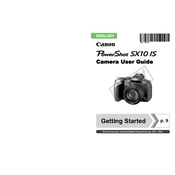
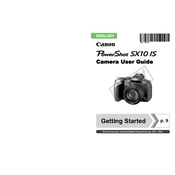
To change the ISO settings, press the ISO button located on the back of the camera. Use the navigation buttons to select your desired ISO value and press the SET button to confirm.
Ensure that the batteries are correctly inserted and fully charged. If the problem persists, try replacing the batteries or checking the battery compartment for corrosion.
To reset the camera, go to the Setup menu, scroll to 'Reset All', and select it. Confirm your choice to restore the camera to factory settings.
Blurry photos can result from slow shutter speeds or camera shake. Try using a tripod or adjusting the shutter speed. Make sure the focus is set properly before capturing the image.
Connect the camera to your computer using a USB cable. Turn on the camera, and your computer should recognize it as a removable drive. You can then copy the images to your computer.
The Canon PowerShot SX10 IS is compatible with SD, SDHC, and MMC memory cards.
To improve battery life, reduce the use of the LCD screen and flash, and turn off the camera when not in use. Using high-capacity rechargeable batteries can also help.
This error can occur if the memory card is not properly formatted or is damaged. Try reformatting the card in the camera or using a different card.
To record a video, switch the mode dial to the 'Movie' mode, then press the shutter button to start and stop recording.
Yes, the Canon PowerShot SX10 IS has a hot shoe that allows you to attach an external flash for enhanced lighting.