Canon PowerShot SX1 IS User Guide
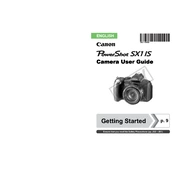
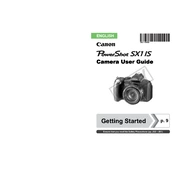
To transfer photos, connect your camera to the computer using the provided USB cable. Turn on the camera, and your computer should recognize it as a removable drive. You can then copy the photos to your computer using the file explorer.
Check if the batteries are properly installed and charged. Try replacing them with new or fully charged batteries. Ensure the battery compartment is free from corrosion or debris.
To reset the camera, go to the menu, select the 'Tools' tab, and choose 'Reset All'. Confirm the reset when prompted. This will restore all settings to their factory defaults.
Use a blower brush to remove dust and debris. For smudges, use a microfiber cloth with a small amount of lens cleaning solution. Avoid applying the solution directly to the lens.
Switch the camera to 'Manual Focus' mode by turning the focus mode dial to 'MF'. Use the control dial to adjust the focus manually.
Ensure the camera is steady while taking a photo. Use a tripod or activate image stabilization. Also, check the focus settings and ensure the subject is within the focus range.
Reduce the LCD screen brightness, use the viewfinder instead of the LCD where possible, and turn off the camera when not in use. Avoid using continuous shooting modes and flash frequently.
Turn off the camera and remove the batteries. Check for any obstructions around the lens. Reinsert the batteries and turn the camera back on. If the problem persists, contact Canon support.
Set the camera to 'RAW' mode through the menu by navigating to the image quality settings and selecting 'RAW'. Ensure your memory card has enough space as RAW files are larger than JPEGs.
Download the latest firmware from the Canon website. Copy the firmware file to the root directory of your formatted SD card. Insert the card into the camera, turn it on, and follow the on-screen instructions to update.