Canon PowerShot S45 User Guide
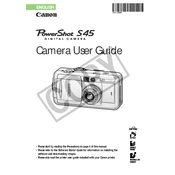
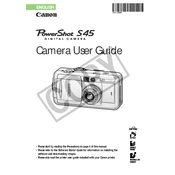
To reset the Canon PowerShot S45 to factory settings, navigate to the menu, select 'Setup', and choose 'Reset All'. Confirm your selection to complete the reset process.
First, ensure the battery is fully charged and properly inserted. If the issue persists, try cleaning the battery contacts and checking for any visible damage. If none of these steps work, consult a professional technician.
To improve battery life, reduce the use of the LCD screen, disable unnecessary features such as continuous autofocus, and ensure you turn off the camera when not in use. Additionally, store the camera in a cool place.
For low light photography, set a higher ISO value (e.g., ISO 400), use a slower shutter speed, and consider using a tripod to minimize camera shake. You can also try using the night scene mode.
Connect the camera to your computer using a USB cable. Once connected, turn on the camera and select 'PC' or 'Computer' mode. The computer should recognize the camera as a removable drive, allowing you to transfer files.
Turn off the camera and remove the battery. Gently clean around the lens with a soft brush to remove any debris. Reinsert the battery and turn the camera on. If the problem persists, seek professional repair services.
To prevent red-eye, activate the red-eye reduction feature in the camera settings. Additionally, try increasing ambient light or asking subjects to look slightly away from the camera.
The Canon PowerShot S45 is compatible with CompactFlash (CF) memory cards. Ensure the card has a sufficient speed class for optimal performance.
Cleaning the sensor should be done with caution. Use a blower to remove dust, and avoid touching the sensor directly. If necessary, consult a professional for sensor cleaning services.
For landscape photography, use a small aperture (e.g., f/8 to f/11) for greater depth of field, set the ISO to 100 for minimal noise, and consider using a tripod for stability. Use landscape mode if available.