Canon PowerShot S40 User Guide
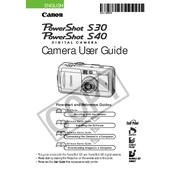
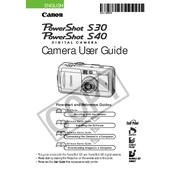
To transfer photos, connect your Canon PowerShot S40 to your computer using a USB cable. Turn the camera on and set it to 'Playback' mode. Your computer should recognize the camera as a removable drive, allowing you to copy images to your desired location. Alternatively, use Canon's software for more options.
First, check if the battery is charged and properly inserted. If the battery is charged and correctly inserted but the camera still won't turn on, try using a different battery. If the problem persists, a service visit may be necessary.
To reset the settings, navigate to the 'Menu', scroll to the 'Tools' tab, and select 'Reset All'. Confirm the reset when prompted. This will restore the camera settings to factory defaults.
Use a soft, dry microfiber cloth to gently wipe the lens. For stubborn spots, slightly dampen the cloth with lens cleaner. Avoid using paper towels or rough fabrics, as they can scratch the lens.
Blurry images can result from camera shake, incorrect focus, or slow shutter speed. Ensure the camera is steady when shooting, use a tripod if necessary, and check the focus settings. Consider increasing the shutter speed or ISO for better results in low light conditions.
To change image resolution, press the 'Menu' button, navigate to the 'Resolution' setting, and select the desired resolution from the available options. Higher resolutions provide better quality but take up more storage space.
The Canon PowerShot S40 does not support external flash units directly. However, you can use a slave flash that triggers in sync with the camera's built-in flash for enhanced lighting.
The Canon PowerShot S40 is compatible with CompactFlash (CF) cards. Ensure the card is formatted in the camera before use to prevent errors and data corruption.
To extend battery life, minimize the use of the LCD screen, reduce flash usage, and turn off the camera when not in use. Carry a spare battery for extended shooting sessions.
To enable macro mode, press the 'Macro' button (flower icon) on the camera. This mode allows you to focus on subjects that are very close to the lens, ideal for capturing detailed close-up shots.