Canon PowerShot S300 User Guide
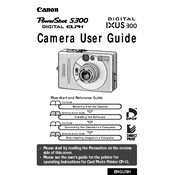
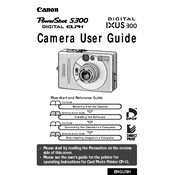
To transfer photos, connect your Canon PowerShot S300 to your computer using a USB cable. Turn the camera on, and your computer should recognize it as a removable drive. You can then copy the photos to your computer using file explorer.
First, check the battery to ensure it is charged. If the battery is fully charged and the camera still won't turn on, try replacing the battery. If the problem persists, consider contacting Canon support for further assistance.
To reset the camera settings to factory defaults, navigate to the 'Menu', select 'Setup', and choose 'Reset All'. Confirm your selection and the camera will reset to its original settings.
Use a blower to remove dust particles from the lens. Then, gently wipe the lens with a microfiber cloth in a circular motion. Avoid using any cleaning solutions directly on the lens.
Press the 'Menu' button, navigate to the 'Setup' menu, and select 'Date/Time'. Use the directional buttons to adjust the date and time settings as needed.
Blurry images can be caused by camera shake or incorrect focus settings. Ensure the camera is stable when taking shots and check that the autofocus is set correctly. You can also try increasing the shutter speed to reduce motion blur.
Yes, the Canon PowerShot S300 has a standard tripod mount at the bottom, allowing you to attach it to any compatible tripod for stable shooting.
To enable the flash, press the 'Flash' button on the camera. Use the directional buttons to select the desired flash mode, such as auto, on, off, or red-eye reduction.
First, ensure the memory card is properly inserted. If the issue persists, try using a different card or reformat the card using the camera's format function, found in the 'Setup' menu.
To improve battery life, reduce the use of the LCD screen, disable the flash when not necessary, and turn off the camera when not in use. Also, ensure you are using a fully charged battery.