Canon PowerShot S200 User Guide
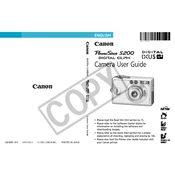
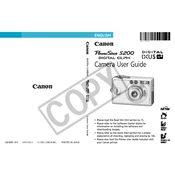
To transfer photos, connect the camera to your computer using a USB cable. Turn on the camera, and your computer should recognize it as a removable drive. You can then copy the images to your computer. Alternatively, remove the memory card and use a card reader.
First, ensure the battery is charged and correctly inserted. If the camera still won't turn on, try replacing the battery or cleaning the battery contacts. If none of these steps work, consider contacting Canon support.
To reset the camera, go to the menu, select the 'Settings' tab, and choose 'Reset All'. Confirm the reset when prompted. This will restore all settings to their default values.
Use a blower brush to remove dust, then gently wipe the lens with a microfiber cloth. If needed, apply a small amount of lens cleaning solution to the cloth, not directly to the lens.
Press the Wi-Fi button on the camera. Follow the on-screen instructions to connect to a network or device. You can also configure settings from the camera's menu under the Wi-Fi section.
Blurry photos can result from low light or incorrect focus settings. Ensure the camera is set to the correct focus mode and consider using a tripod or increasing the shutter speed. In low light, enable the flash or increase the ISO setting.
To extend battery life, reduce the screen brightness, disable Wi-Fi when not needed, and turn off the camera when not in use. Consider carrying a spare battery for long shooting sessions.
The Canon PowerShot S200 is compatible with SD, SDHC, and SDXC memory cards. It is advisable to use cards with a Class 10 speed rating for optimal performance.
Check Canon's official website for firmware updates. Download the firmware to your computer, transfer it to a memory card, and insert the card into the camera. Follow the instructions in the camera's menu to complete the update.
Turn off the camera and remove the battery. Wait a few seconds, then reinsert the battery and turn the camera on. If the error persists, gently check if the lens is obstructed. If necessary, seek professional repair services.