Canon PowerShot S100 User Guide
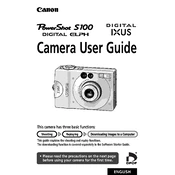
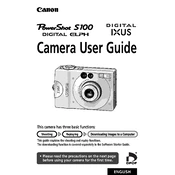
To reset your Canon PowerShot S100, turn the camera on, go to the menu, select the 'Tools' tab, and choose 'Reset All'. Confirm the reset when prompted.
First, ensure the battery is charged. If the camera still won't turn on, try removing and reinserting the battery. If the issue persists, test with a different battery or consult Canon support.
You can transfer photos by connecting the camera to your computer using a USB cable or by removing the memory card and using a card reader.
Use a blower to remove dust, then gently clean the lens with a microfiber cloth. For stubborn spots, use a small amount of lens cleaning solution.
Download the latest firmware from the Canon website, transfer it to a formatted memory card, and follow the on-screen instructions in the camera’s setup menu to update.
Ensure your shutter speed is fast enough, use image stabilization, and check that the lens is clean. Also, make sure the focus is set correctly for the subject.
Yes, set the camera to manual mode, adjust the shutter speed to a longer exposure, and use a tripod to prevent camera shake.
Go to the camera menu, select the 'Image Quality' setting, and choose 'RAW' or 'RAW+JPEG' to capture images in RAW format.
Check if the lens is clean and ensure the autofocus mode is enabled. If issues continue, reset the camera settings or consult the manual for specific troubleshooting steps.
Reduce the use of the LCD screen, disable image stabilization when not needed, and turn off the camera when not in use to conserve battery life.