Canon PowerShot Pro90 IS User Guide
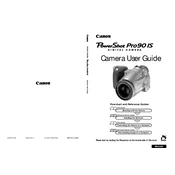
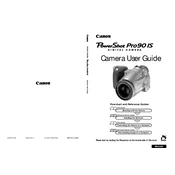
To transfer photos, connect your camera to the computer using a USB cable. Ensure the camera is turned on, and your computer should recognize it as a removable device. You can then drag and drop the image files to your desired location on the computer.
First, check if the battery is properly charged and inserted. If it still won't turn on, try using a different battery or charging cable. If the problem persists, it may require professional repair.
To reset the settings, go to the camera menu and find the 'Reset All' option. Select this option to restore the camera to its factory default settings.
The Canon PowerShot Pro90 IS uses CompactFlash (CF) cards. Ensure that you use a card with sufficient speed and storage capacity for your needs.
Blurry photos can result from camera shake, incorrect focus, or slow shutter speed. Use a tripod for stability, ensure proper focus, and adjust the shutter speed to match the lighting conditions.
Use a blower to remove dust and a microfiber cloth to gently clean the lens. Avoid using liquids directly on the lens. If needed, use lens cleaning solution sparingly on the cloth.
Store the camera in a cool, dry place. Use a protective case to prevent dust and moisture buildup. Remove the battery if the camera will not be used for an extended period.
To improve battery life, turn off the LCD screen when not needed, reduce the use of flash, and turn off the camera when not in use. Make sure the battery is fully charged before each use.
Refer to the user manual to identify the error code and suggested solutions. Common fixes include restarting the camera, checking the memory card, and ensuring the lens cap is removed.
Check the Canon website for any available firmware updates. If an update is available, download it to your computer, transfer it to a CF card, and follow the instructions provided to install it on your camera.