Canon PowerShot G9 X Mark II User Guide
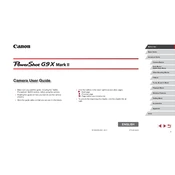
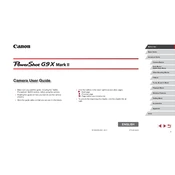
To transfer photos, you can use the USB cable to connect the camera to your computer. Alternatively, you can use the built-in Wi-Fi feature to transfer images wirelessly. Ensure that your camera and computer are on the same network, and follow the on-screen instructions on the Canon Camera Connect app.
First, check if the battery is fully charged and properly inserted. If the battery is fine, try removing it and holding the power button for 15 seconds before reinserting it. If the camera still won't turn on, it may require a service check.
To reset the camera, go to the Menu, navigate to the "Tools" tab, and select "Reset All" or "Clear Settings." Confirm your selection to restore the camera to its factory settings.
Blurry images can result from slow shutter speeds, incorrect focus, or camera shake. Ensure that the camera is set to the appropriate mode for your scene and that image stabilization is turned on. Consider using a tripod for stability in low-light conditions.
Download the latest firmware from the Canon website and save it onto a formatted SD card. Insert the card into the camera, go to the Menu, and select "Firmware" under the "Tools" tab. Follow the on-screen instructions to update.
The Canon PowerShot G9 X Mark II supports SD, SDHC, and SDXC memory cards. For optimal performance, use a card with a Class 10 or UHS-I/UHS-II rating.
Yes, the Canon PowerShot G9 X Mark II supports RAW shooting. You can enable RAW format in the shooting settings menu to capture images with maximum detail and editing flexibility.
Use a blower to remove dust and a microfiber cloth with lens cleaning solution to gently wipe the lens. Avoid using tissue or rough materials that could scratch the lens surface.
Store your camera in a cool, dry place in a camera bag to protect it from dust and moisture. Remove the battery if the camera will not be used for an extended period to prevent battery leakage.
To enable Wi-Fi, press the Wi-Fi button on the camera, and follow the on-screen instructions to set up the connection. Ensure that the camera is in range of a compatible Wi-Fi network.