Canon PowerShot G16 User Guide
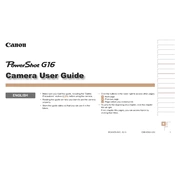
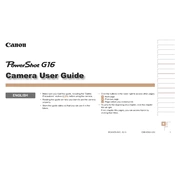
To transfer photos, connect your Canon PowerShot G16 to your computer using a USB cable. Ensure the camera is turned on, then access the camera's storage through your computer's file explorer. Copy the desired images to your computer.
First, check if the battery is charged and properly inserted. If the camera still won't turn on, try removing the battery and memory card, then reinsert them. If the issue persists, consider contacting Canon support.
To reset the settings, go to the camera’s menu, select the 'Tools' tab, and choose 'Reset All' or 'Clear Settings'. Confirm your selection to restore the camera to its default settings.
Use a soft, lint-free cloth or a lens cleaning brush to gently remove dust and smudges. Avoid using liquid cleaners directly on the lens; instead, apply a small amount to the cloth if necessary.
To enhance battery life, reduce the LCD screen brightness, disable the continuous autofocus feature, and turn off the camera when not in use. Also, consider using the optical viewfinder to conserve power.
First, turn off the camera and reinsert the memory card. If the error persists, format the card using the camera's menu. Ensure you back up any important data before formatting, as it will erase all content.
To enable RAW format, access the camera settings, go to the quality settings, and select RAW or RAW+JPEG. This will allow you to capture images in RAW format for higher quality and more post-processing flexibility.
Yes, the Canon PowerShot G16 is equipped with a hot shoe that allows you to attach an external flash. Ensure the flash is compatible with the camera for optimal performance.
Visit Canon's official website to check for firmware updates for the PowerShot G16. Download the firmware file and follow the provided instructions to update your camera via the memory card.
Store the camera in a cool, dry place inside a padded camera bag to protect it from dust and impacts. Remove the battery if the camera will not be used for an extended period to prevent battery drain.