Canon PowerShot G12 User Guide
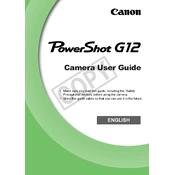
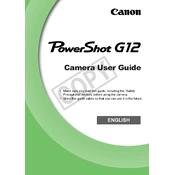
To change the ISO setting, press the 'ISO' button located on the top of the camera. Use the control dial to select the desired ISO value and press the 'Func/Set' button to confirm your selection.
First, ensure that the battery is fully charged and properly inserted. If the camera still doesn't turn on, try removing the battery and memory card, wait a few minutes, then reinsert them and try again. If the issue persists, contact Canon support.
You can transfer photos by connecting the camera to your computer using the provided USB cable. Alternatively, you can remove the memory card and use a card reader to transfer files. Ensure that the necessary drivers are installed on your computer.
Blurry pictures can result from camera shake, low light conditions, or incorrect focus. Make sure to hold the camera steady, use a tripod if necessary, and ensure the focus is locked before taking the shot. You can also increase the ISO for better performance in low light.
To reset the camera to factory settings, go to the 'Menu', navigate to the 'Tools' tab, and select 'Reset All'. Confirm your selection to restore the default settings.
Use a blower to remove dust and a microfiber cloth to gently clean the lens surface. Avoid using liquid cleaners directly on the lens. Instead, apply a small amount of lens cleaning solution to the cloth if necessary.
Yes, the Canon PowerShot G12 has a hot shoe that can accommodate an external flash. Ensure compatibility and proper setup by referring to the external flash's manual.
To enable RAW shooting, press the 'Function' button, navigate to the 'Image Quality' setting, and select 'RAW' or 'RAW+JPEG' from the available options.
Check if the display settings have been accidentally changed. If the issue persists, try turning the camera off and on. As a last resort, perform a factory reset. If the problem continues, seek assistance from Canon support.
To improve battery life, reduce the LCD screen brightness, turn off image stabilization when not needed, and avoid unnecessary use of the flash. Keep the camera's firmware updated for optimal performance.