Canon PowerShot G10 User Guide
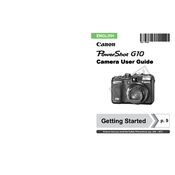
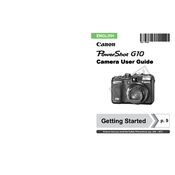
To change the ISO settings on the Canon PowerShot G10, press the "ISO" button located on the top of the camera. Use the control dial to select the desired ISO value and press the "Func/Set" button to confirm your choice.
If your Canon PowerShot G10 won't turn on, check the battery compartment to ensure the battery is inserted correctly and fully charged. Try using a different battery if available. Also, inspect the battery contacts for any dirt or corrosion.
To transfer photos from your Canon PowerShot G10 to your computer, connect the camera to the computer using a USB cable. Turn the camera on, and your computer should recognize it as a removable drive. You can then copy the photos to your computer. Alternatively, you can remove the SD card and use a card reader.
To reset the Canon PowerShot G10 to factory settings, turn on the camera and press the "Menu" button. Navigate to the "Settings" tab and select "Reset All" to restore the default settings. Confirm the reset when prompted.
To clean the lens of the Canon PowerShot G10, use a soft, lint-free microfiber cloth to gently wipe the lens surface. If necessary, use a lens cleaning solution intended for camera lenses, applying it to the cloth first, not directly on the lens.
To extend the battery life of your Canon PowerShot G10, reduce the use of the LCD screen by using the viewfinder for shooting. Turn off the camera when not in use, and consider lowering the screen brightness. Additionally, avoid using continuous shooting modes unnecessarily.
If images from your Canon PowerShot G10 are blurry, make sure the camera is focused properly by half-pressing the shutter button to lock focus. Use a tripod or stabilize the camera to prevent shake, and ensure the lens is clean and free of smudges.
To enable macro mode on the Canon PowerShot G10, press the "Macro" button on the back of the camera. This allows you to focus on subjects that are very close to the lens. Ensure the macro icon appears on the screen before taking the shot.
Yes, the Canon PowerShot G10 can shoot in RAW format. To enable RAW shooting, press the "Func/Set" button, navigate to the image quality settings, and select RAW or RAW+JPEG to capture images in both formats.
To update the firmware on your Canon PowerShot G10, download the latest firmware from the Canon website to your computer. Copy the firmware file to an SD card, insert the card into the camera, and follow the on-screen instructions in the camera's menu under the “Firmware Update” option.