Canon PowerShot G1 X User Guide
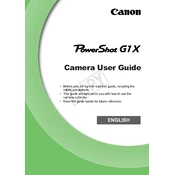
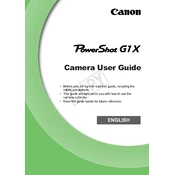
To transfer photos, connect the camera to your computer using a USB cable. Turn on the camera, and your computer should recognize it as a removable drive. You can then drag and drop the photos to your computer. Alternatively, you can use Canon's software like EOS Utility for more advanced features.
First, ensure that the battery is properly charged and inserted correctly. If the camera still does not turn on, try using a different battery if possible. Check for any debris or damage in the battery compartment. If the issue persists, contact Canon support for further assistance.
To reset the camera to factory settings, go to the menu and select the 'Settings' tab. Scroll down to 'Reset All' and confirm the action. This will revert all settings back to their original factory defaults.
Blurry images can result from various factors, such as incorrect focus, slow shutter speed, or camera shake. Ensure that the camera is properly focused on the subject. Use a faster shutter speed or increase the ISO setting to compensate for low light. Additionally, using a tripod can help stabilize the camera.
To clean the lens, use a soft, lint-free cloth or a microfiber lens cleaning cloth. Gently wipe the lens in a circular motion. For stubborn spots, use a small amount of lens cleaning solution applied to the cloth (not directly on the lens). Avoid using rough materials or excessive pressure.
To extend battery life, reduce the LCD screen brightness, turn off wireless features when not in use, and use the optical viewfinder instead of the LCD screen where possible. Also, ensure the camera is turned off when not in use, and carry a spare battery for longer shoots.
The Canon PowerShot G1 X is compatible with SD, SDHC, and SDXC memory cards. Ensure that you use a card with a suitable speed class for your shooting needs, such as Class 10 or UHS-I for video recording.
To enable RAW image capture, access the camera's menu and navigate to the 'Image Quality' settings. Select RAW or RAW+JPEG if you wish to save both formats. Once set, the camera will capture photos in the RAW format, allowing for greater post-processing flexibility.
First, ensure that the flash is not disabled in the camera settings. Check if the flash is set to 'Auto' or 'On'. If the flash is still not working, inspect the flash unit for any physical damage or obstruction. If the problem continues, contact Canon support for repair options.
To update the firmware, visit the Canon website and download the latest firmware for the PowerShot G1 X. Copy the firmware file to a formatted memory card and insert it into the camera. Follow the instructions in the camera's menu to complete the firmware update process. Ensure the battery is fully charged before starting the update.