Canon PowerShot G1 User Guide
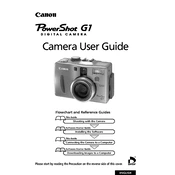
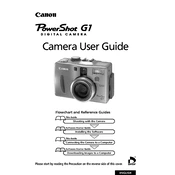
To change the shooting mode, turn the mode dial on the top of the camera to select your desired mode, such as Auto, Program, or Manual.
First, ensure that the battery is fully charged and inserted correctly. If the camera still doesn't turn on, try using a different battery or check for any damage in the battery compartment.
Connect the camera to your computer using a USB cable. Turn on the camera and select the 'PC' option if prompted. Your computer should recognize the camera as a removable device, allowing you to transfer photos.
Blurry photos can be due to slow shutter speeds, camera shake, or incorrect focus. Use a tripod, ensure proper focus, or increase the shutter speed to reduce blurriness.
Use a soft, lint-free cloth to gently wipe the lens. You can also use a blower brush to remove dust particles. Avoid touching the lens directly with your fingers.
To maintain battery life, avoid exposing the camera to extreme temperatures, fully charge the battery before use, and store the camera with the battery removed if not in use for an extended period.
To reset the camera, go to the menu, select 'Setup', then choose 'Reset All' to restore factory settings. Confirm your selection when prompted.
Check if the flash is set to 'Off' or 'Auto' in the settings. Ensure the flash is not obstructed and the battery is sufficiently charged. If the problem persists, consult the user manual.
To enhance low-light performance, increase the ISO setting, use a wider aperture, or employ a tripod to stabilize the camera for longer exposures.
Yes, the Canon PowerShot G1 supports RAW format. You can enable it in the camera's menu under the image quality settings.