Canon PowerShot D30 User Guide
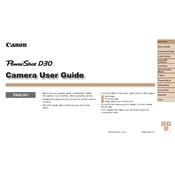
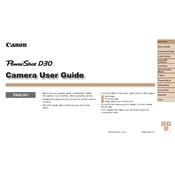
To set up the Canon PowerShot D30 for underwater photography, ensure it's in 'Underwater' mode. Press the 'FUNC/SET' button, navigate to the shooting modes, and select 'Underwater'. This mode optimizes white balance and color settings for underwater conditions.
If the camera won't turn on, check the battery compartment to ensure the battery is correctly inserted. Charge the battery fully. If the problem persists, check for debris in the battery compartment and clean it if necessary.
To transfer photos, connect the camera to your computer using a USB cable. Turn on the camera and your computer should recognize it as a removable drive. You can then drag and drop the images to your desired folder. Alternatively, use a card reader for faster transfer.
Use a soft, dry microfiber cloth to gently wipe the lens. If there are stubborn smudges, use a camera lens cleaning solution applied to the cloth, not directly on the lens. Avoid using rough materials that could scratch the lens.
The Canon PowerShot D30 is waterproof up to a depth of 25 meters (82 feet). Ensure all compartments are securely closed before submerging the camera underwater to maintain its waterproof integrity.
To reset the camera to factory settings, go to the 'Menu', navigate to the 'Tools' tab, and select 'Reset All'. This will restore all settings to their defaults, but it will not delete any images or videos stored on the memory card.
To extend battery life, reduce the screen brightness, turn off Wi-Fi when not in use, and use the viewfinder instead of the LCD screen when possible. Also, ensure the camera is turned off when not in use.
First, turn off the camera and remove the memory card. Check for any visible damage or debris on the card and in the card slot. Reinsert the card securely. If the error persists, try using a different memory card. Formatting the card in the camera can also resolve some errors.
Check the Canon website for any firmware updates for the PowerShot D30. Download the update to a formatted memory card. Insert the card into the camera and turn it on while holding the 'Menu' button. Follow the on-screen instructions to complete the update.
To enable GPS, press the 'Menu' button, navigate to the 'GPS Settings' tab, and select 'GPS Logger'. Turn it 'On' to enable GPS functionality, which allows the camera to log location data to your photos.