Canon PowerShot D20 User Guide
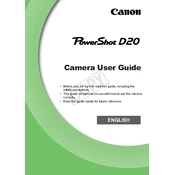
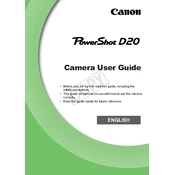
To transfer photos, connect the camera to your computer using the USB cable provided. Ensure the camera is turned on and set to playback mode. The computer should recognize the camera as a removable drive, allowing you to copy photos to your desired location.
First, check if the battery is charged and properly inserted. If it’s still not turning on, try removing the battery and memory card, wait a few minutes, then reinsert them. If the issue persists, consider performing a factory reset or contacting customer support.
To reset the camera settings, go to the setup menu, then select 'Reset All'. Confirm the reset when prompted. This will restore all settings to their factory defaults.
Ensure the battery/memory card cover is tightly closed and free of any debris. Regularly check and clean the rubber seals to prevent wear and tear. Avoid exposing the camera to extreme temperatures and ensure it is completely dry before opening the cover.
To enhance battery life, turn off the camera when not in use, use the viewfinder instead of the LCD screen when possible, and reduce the use of flash and continuous shooting modes. Carry a spare battery for extended shooting sessions.
Blurry images can be caused by camera shake, especially in low light. Use a faster shutter speed or increase the ISO setting. Ensure that autofocus is enabled and that you are holding the camera steady while shooting.
The Canon PowerShot D20 is compatible with SD, SDHC, and SDXC memory cards. Ensure you format new memory cards in the camera before using them to ensure compatibility.
To set the date and time, access the setup menu, navigate to 'Date/Time', and adjust the settings using the directional buttons. Confirm the settings to save them.
If the lens is foggy, it might be due to moisture condensation. Allow the camera to acclimate to the surrounding temperature gradually. Store it in a dry place and consider using silica gel packs in your camera bag to absorb moisture.
To update the firmware, download the latest firmware from Canon's official website onto a formatted memory card. Insert the card into the camera, access the firmware update option in the setup menu, and follow the on-screen instructions to complete the update.