Canon PowerShot D10 User Guide
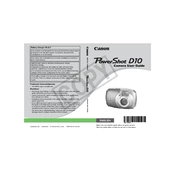
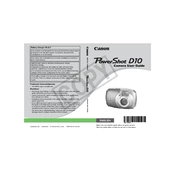
To transfer photos, connect your Canon PowerShot D10 to your computer using the provided USB cable. Turn on the camera, and your computer should recognize it as a removable drive. You can then copy and paste images from the camera to your computer. Alternatively, use a card reader to transfer files directly from the memory card.
To reset the camera to factory settings, turn on your Canon PowerShot D10, press the 'Menu' button, navigate to the 'Tools' or 'Settings' menu, and select 'Reset All'. Confirm the reset by selecting 'OK'. This will revert all settings to their original state.
If the camera won't turn on, check the battery to ensure it is fully charged and inserted correctly. Try replacing the battery with a spare if available. Clean the battery contacts with a dry cloth. If the issue persists, the camera may need servicing.
To prevent blurry images, ensure sufficient lighting and use the camera's image stabilization feature. When shooting in low light, stabilize the camera by using a tripod or resting it on a solid surface. Additionally, ensure that the autofocus is properly engaged before taking the shot.
The Canon PowerShot D10 is waterproof up to a depth of 33 feet (10 meters). Ensure all covers and battery compartments are securely closed before submerging the camera. Regularly check the camera for any damage to the seals to maintain its waterproof integrity.
To change the image resolution, press the 'Func/Set' button on the camera, navigate to the 'Resolution' option using the arrow keys, and select your desired resolution setting. Confirm your choice by pressing the 'Func/Set' button again.
Use a soft, lint-free microfiber cloth to gently wipe the lens. If necessary, use a lens cleaning solution or distilled water. Avoid touching the lens with your fingers and do not use tissue paper or other rough materials that could scratch the lens.
To enable continuous shooting mode, press the 'Func/Set' button, navigate to the drive mode options, and select the continuous shooting icon. This will allow the camera to take multiple shots as long as the shutter button is held down.
Overexposure can occur if the exposure settings are too high. Check the exposure compensation setting and adjust it to a lower value. Ensure that the ISO sensitivity is appropriate for the lighting conditions, and consider using the camera's auto mode for automatic exposure adjustments.
The Canon PowerShot D10 does not have a hot shoe or input for an external flash. It has a built-in flash that can be used for most basic lighting needs. For more advanced lighting, consider using external lighting sources or reflectors.