Canon PowerShot A810 User Guide
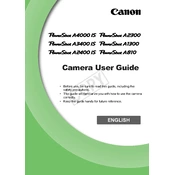
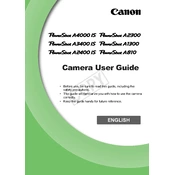
To transfer photos, connect the camera to your computer using a USB cable. Turn on the camera, and your computer should recognize it as a removable drive. You can then drag and drop the photos to your desired folder. Alternatively, use Canon's software for a more guided process.
Ensure that the batteries are installed correctly and are fully charged. If the camera still doesn't turn on, try replacing the batteries with new ones. Check for any debris in the battery compartment that might be preventing proper contact.
To reset the camera settings, go to the menu, select the 'Tools' tab, and choose 'Reset All'. Confirm when prompted. This will restore all settings to their factory defaults.
First, remove any obstructions around the lens. Turn the camera off and on again. If the issue persists, gently tap the camera with the lens facing upwards to dislodge any debris. If none of these steps work, professional repair might be necessary.
To change the photo resolution, press the 'Func/Set' button. Navigate to the resolution setting using the arrow keys, then choose your preferred resolution from the available options.
Yes, the Canon PowerShot A810 can record video. Switch the mode dial to the video camera icon, then press the shutter button to start and stop recording. Ensure you have enough storage space and battery life for video recording.
The Canon PowerShot A810 is compatible with SD, SDHC, and SDXC memory cards. Make sure the card is properly inserted and formatted before use.
To enable the flash, press the 'Func/Set' button, navigate to the flash settings, and choose the desired flash mode. Make sure the flash is not obstructed when in use.
Blurry photos can result from low light conditions, slow shutter speed, or camera shake. Try using a tripod, increasing the ISO setting, or enabling the image stabilization feature to improve photo clarity.
Check Canon's official website for the latest firmware updates. Download the update file, transfer it to an SD card, and insert the card into the camera. Access the firmware update option in the camera menu to proceed with the installation.