Canon PowerShot A80 User Guide
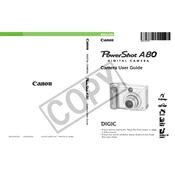
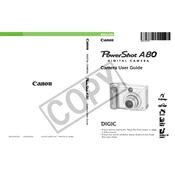
To change the shooting mode on your Canon PowerShot A80, rotate the mode dial on the top of the camera to select your desired mode. Options include Auto, Manual, Aperture Priority, Shutter Priority, and more.
If your images are blurry, ensure the lens is clean and check the focus settings. Use a tripod for stability in low light conditions and make sure the camera is not set to a high ISO, which can introduce noise.
Connect your Canon PowerShot A80 to your computer using a USB cable. Ensure the camera is turned on and set to Playback mode. Your computer should recognize the device, allowing you to transfer photos.
To reset the Canon PowerShot A80 to factory settings, navigate to the 'Setup' menu, select 'Reset All', and confirm your choice. This will return all settings to their default values.
The Canon PowerShot A80 uses four AA batteries. For optimal performance, use high-quality rechargeable NiMH batteries. Store them in a cool, dry place, and recharge them fully before use.
To improve low light performance, increase the ISO sensitivity, open the aperture, and use a slower shutter speed. Consider using a tripod or a flash to prevent motion blur.
If your camera won't turn on, check the battery compartment to ensure the batteries are correctly installed and fully charged. Also, ensure the battery door is securely closed.
To set the date and time, navigate to the 'Setup' menu, select 'Date/Time', and enter the correct information. Confirm your settings to apply the changes.
To record a video, turn the mode dial to the 'Movie' mode, then press the shutter button to start and stop recording. Ensure you have sufficient memory card space before recording.
If an error message appears, turn off the camera, remove the batteries, and wait a few minutes before reinserting them and turning the camera back on. Refer to the user manual for specific error codes.