Canon PowerShot A3000 IS User Guide
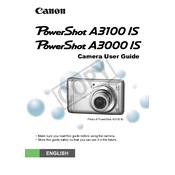
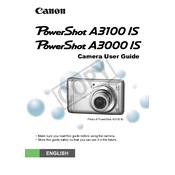
To transfer photos, connect the camera to your computer using a USB cable. Turn on the camera, and your computer should recognize it as a removable drive. Open the drive to access your photos and copy them to your desired location on your computer.
First, check if the battery is charged. If not, charge it fully and try again. Ensure the battery is inserted correctly. If the camera still doesn't turn on, try using a different battery or power source. If the problem persists, contact Canon support.
To reset the camera, press the Menu button, navigate to the Setup tab, and select 'Reset All'. Confirm the reset to restore factory settings.
Blurry photos can be caused by camera shake or incorrect focus. Use a tripod or stabilize the camera for better results. Ensure the focus is set correctly by half-pressing the shutter button until focus is achieved.
Press the Menu button, go to the Setup tab, and select 'Date/Time'. Adjust the settings using the navigation buttons and press the Func./Set button to confirm.
The Canon PowerShot A3000 IS is not designed to function as a webcam. Consider using specialized software or hardware designed for webcam functionality.
Press the flash button on the camera to cycle through the flash modes until you reach the desired setting. Options include Auto, On, Off, and Slow Synchro.
First, try turning the camera off and on again to reset the lens mechanism. If that doesn't work, gently inspect the lens for obstructions. If the issue remains, it may require professional repair.
Use a blower brush to remove dust and a microfiber cloth to gently wipe the lens. Avoid using liquid cleaners directly on the lens.
The Canon PowerShot A3000 IS is compatible with SD, SDHC, and SDXC memory cards. Ensure the card is properly inserted into the camera’s card slot.