Canon PowerShot A30 User Guide
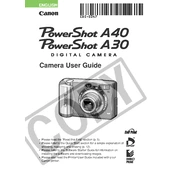
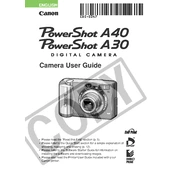
To transfer photos, connect the camera to your computer using the supplied USB cable. Turn on the camera, and your computer should recognize it as a removable drive. You can then copy the photos to your computer. Alternatively, you can use a card reader to transfer images directly from the memory card.
Ensure that the batteries are properly inserted and charged. If the camera still won't turn on, try replacing the batteries with new ones. Also, check the battery compartment for any corrosion or debris that might be interfering with the connection.
To reset the camera to factory settings, go to the settings menu, navigate to 'Reset All', and confirm your selection. This will restore all settings to their default values.
Blurry photos can result from camera shake or incorrect focus. To fix this, ensure that you are holding the camera steady or use a tripod. Additionally, check that the autofocus is functioning correctly and that you have selected the appropriate focus mode for your subject.
To change image resolution, press the Menu button, navigate to the resolution settings, and choose your desired resolution from the available options. Keep in mind that higher resolutions take up more storage space.
Use a soft, lint-free cloth or a lens cleaning brush to gently remove dust and smudges from the lens. Avoid using paper towels or rough fabrics, and never apply liquid directly to the lens. Instead, apply a small amount of lens cleaning solution to the cloth if needed.
To extend battery life, reduce the use of the LCD screen, enable power-saving modes, and turn off the camera when not in use. Using alkaline batteries instead of NiMH batteries can also provide longer battery life.
The Canon PowerShot A30 uses CompactFlash (CF) memory cards. Make sure to use a card with adequate storage capacity for your needs and format the card in the camera before use for optimal performance.
This could be due to a damaged or improperly inserted memory card. Try removing the card and reinserting it. If the error persists, try formatting the card using the camera's format option. If the problem continues, the card may need replacement.
To update the firmware, check Canon's official website for available updates. Download the firmware file, transfer it to a formatted memory card, and insert the card into the camera. Follow the on-screen instructions to complete the update process.