Canon PowerShot A2200 User Guide
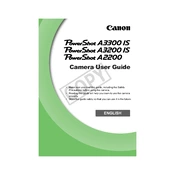
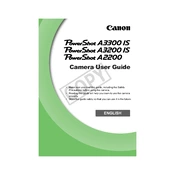
To transfer photos, connect the camera to your computer using a USB cable. Turn on the camera, and your computer should recognize it as a removable drive. Open the drive to access your photos and copy them to your desired location on the computer.
First, ensure that the battery is fully charged and properly inserted. If the camera still doesn't turn on, try using a different battery. If the problem persists, it may need servicing.
To reset the camera, navigate to the menu, select 'Tools' or 'Settings', and look for the 'Reset All' option. Confirm the reset to restore factory settings.
Use a soft, dry microfiber cloth to gently wipe the lens. Avoid using paper products or abrasive materials. For stubborn spots, use a lens cleaning solution applied to the cloth, not directly on the lens.
Press the 'Func/Set' button, navigate to the 'Resolution' option, and select the desired resolution from the available options.
Blurry images can be due to slow shutter speed, camera shake, or improper focus. Use a tripod for stability, ensure the lens is clean, and check the camera settings for appropriate focus and exposure.
To extend battery life, reduce screen brightness, disable unnecessary features like Wi-Fi, and turn off the camera when not in use. Carry a spare battery for extended shooting sessions.
The Canon PowerShot A2200 supports SD, SDHC, and SDXC memory cards. Ensure the card is formatted in the camera before use for optimal performance.
Press the 'Macro' button on the camera, usually marked with a flower icon, to enable macro mode for close-up photography.
Turn off the camera and remove the battery. Gently inspect the lens for obstructions or debris. Reinsert the battery and turn the camera on. If the issue persists, professional servicing may be required.