Canon PowerShot A1000 IS User Guide
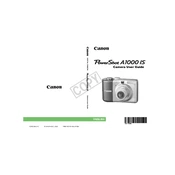
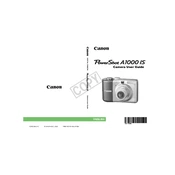
To transfer photos, connect the camera to your computer using the provided USB cable. Turn on the camera, and your computer should recognize it as a removable drive. You can then copy the images to your desired location. Alternatively, you can remove the SD card and use a card reader to transfer photos.
If your camera is not turning on, check if the batteries are correctly installed and fully charged. Try replacing them with new ones. Ensure that the battery compartment is clean and free of corrosion. If the issue persists, consider servicing the camera.
To reset the camera to factory settings, navigate to the setup menu, select 'Reset All', and confirm your selection. This will restore all settings to their default values.
Blurry images can result from camera shake or incorrect focus. Ensure the camera is steady when shooting, preferably using a tripod. Check if the lens is clean and use the auto-focus feature. If shooting in low light, consider increasing the ISO setting or using flash.
To use the self-timer, press the 'Func/Set' button, navigate to the self-timer option, and select the desired delay (usually 2 or 10 seconds). Frame your shot and press the shutter button. The camera will take the photo after the set delay.
The Canon PowerShot A1000 IS is compatible with SD, SDHC, and MMC memory cards. Ensure that the card is properly inserted into the camera's card slot.
To extend battery life, reduce the use of the LCD screen, use the viewfinder instead when possible, turn off the camera when not in use, and disable unnecessary features like continuous autofocus or image stabilization when they are not needed.
To enable macro mode, press the 'Macro' button on the back of the camera (usually represented by a flower icon). This allows the camera to focus on subjects that are very close to the lens.
If the lens is stuck, try turning the camera off and on again. Ensure that the battery is fully charged. If the lens still doesn't retract, gently clean around the lens barrel with a soft cloth. If the problem persists, professional repair may be needed.
To change the image resolution, press the 'Func/Set' button, navigate to the resolution settings, and select the desired image size and quality. Higher resolutions provide better image quality but take up more storage space.