Canon PictBridge Selphy ES2 User Guide
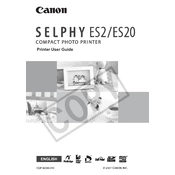
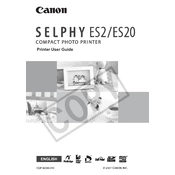
To connect the Canon Selphy ES2 to a computer, use a USB cable to connect the printer to your computer. Make sure the printer drivers are installed on your computer. You can then select the printer from your computer's print dialogue to start printing.
If the Canon Selphy ES2 is not printing, check if the printer is turned on and properly connected to the computer. Ensure that there is enough ink and paper and that there are no paper jams. Restart the printer and computer if necessary.
To clean the print head of the Canon Selphy ES2, you can use the cleaning option available in the printer's maintenance settings. Follow the instructions on the printer's display to complete the cleaning process.
The Canon Selphy ES2 is compatible with Canon's KP and RP series paper. Ensure you use paper specifically designed for dye-sublimation printers to achieve the best print quality.
To perform a nozzle check, access the printer's menu, navigate to the maintenance section, and select the nozzle check option. This will print a test page to help you verify the condition of the print nozzles.
To replace the ink cassette, open the ink cassette compartment on the side of the printer. Remove the used cassette and insert a new one, ensuring it clicks into place. Close the compartment before resuming printing.
To improve print quality, ensure that you are using the correct paper and ink cassette. Clean the print head if needed and check the print settings on your computer or device to ensure they match the paper type and quality you desire.
If a paper jam error occurs, turn off the printer and gently remove any jammed paper from the paper tray and output slot. Be careful not to tear the paper. Once removed, reload the paper correctly and restart the printer.
The Canon Selphy ES2 does not support wireless printing. You need to connect the printer to your device using a USB cable or print directly from compatible memory cards or USB flash drives.
To update the firmware on the Canon Selphy ES2, visit Canon's official website to check for any available updates. Follow the instructions provided to download and install the firmware update onto your printer.