Canon PictBridge Selphy CP760 Printing Guide
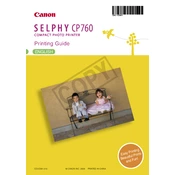
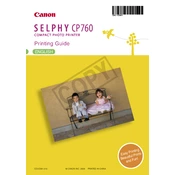
To connect your Canon Selphy CP760 to a computer, use the USB cable provided with the printer. Connect one end to the printer and the other to a USB port on your computer. Ensure the printer is powered on and install the necessary drivers if prompted.
If your Canon Selphy CP760 is not printing, ensure it is properly connected to your device and turned on. Check for any error messages on the printer's display. Verify that the ink and paper are loaded correctly. Restart both the printer and your device if necessary.
To perform maintenance cleaning on your Canon Selphy CP760, access the printer's settings menu and navigate to the maintenance section. Select the cleaning option and follow the on-screen instructions to clean the print head.
Yes, you can print directly from a compatible PictBridge-enabled camera to the Canon Selphy CP760. Connect the camera to the printer using a USB cable, and follow the camera's instructions to select and print photos.
For optimal results, use Canon's proprietary postcard-sized paper and ink cassette sets specifically designed for the Selphy CP760. These are available in various pack sizes and provide the best print quality.
To update the firmware on your Canon Selphy CP760, visit Canon's official website and download the latest firmware for your model. Follow the instructions provided with the download to install the update.
If your Canon Selphy CP760 displays a paper jam error, gently open the paper compartment and remove any visible obstructions. Ensure the paper is loaded correctly and not overfilled. Restart the printer to clear the error message.
To replace the ink cassette in your Canon Selphy CP760, open the ink cassette compartment, remove the empty cassette, and insert a new one. Ensure it is securely in place before closing the compartment.
The Canon Selphy CP760 does not support direct wireless printing from a smartphone. However, you can transfer photos to a computer from your smartphone and print from there using a USB connection.
If you experience color issues with prints from your Canon Selphy CP760, ensure you are using genuine Canon paper and ink. Perform a nozzle check and cleaning from the maintenance menu. Adjust color settings on your computer or camera if necessary.