Canon PictBridge Selphy CP740 User Guide
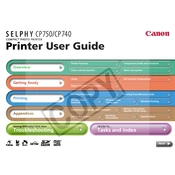
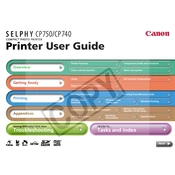
To connect your Canon Selphy CP740 to a computer, use a USB cable. Plug one end into the printer and the other into your computer. Ensure the printer driver is installed on the computer.
First, check if the printer is properly connected to the power source and the computer. Ensure there is paper in the tray and the ink cassette is correctly inserted. Restart the printer and try printing again.
The Canon Selphy CP740 does not have a traditional nozzle check. Instead, ensure the print head is clean by running a cleaning cycle from the printer's maintenance menu.
Use only Canon KP-108IN or similar dye-sublimation paper specifically designed for the Selphy series to ensure best print quality.
To replace the ink cassette, open the side panel of the printer, remove the used cassette, and insert a new one. Ensure it clicks into place.
The Canon Selphy CP740 does not support wireless printing directly. You need to connect it via USB to a computer or use a compatible memory card.
Run a cleaning cycle through the printer's maintenance menu. Avoid using liquid cleaners directly on the printer.
Perform a cleaning cycle to remove any obstructions on the print head. If the issue persists, check the paper and ink cassette for damage.
Canon does not typically release firmware updates for the Selphy CP740. Ensure you have the latest driver software installed on your computer instead.
Connect your camera to the printer using a USB cable. Ensure the camera is PictBridge compatible, then follow the camera’s instructions to select and print the photos.