Canon IXUS 310 HS User Guide
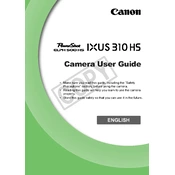
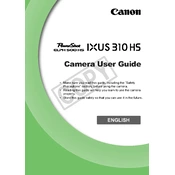
To adjust the ISO settings, press the 'Function' button, then navigate to the ISO option using the control dial. You can select from Auto, ISO 100, 200, 400, 800, 1600, and 3200.
First, check if the battery is charged and properly inserted. If it still doesn't turn on, try a different battery. If the problem persists, contact Canon support for further assistance.
Connect the camera to your computer using a USB cable. Ensure the camera is turned on, and your computer should recognize it as an external device. You can then transfer photos using your file manager or Canon software.
To reset the camera, go to the 'Menu', select 'Settings', then choose 'Reset All'. Confirm your selection, and the camera will revert to factory settings.
To enhance battery life, reduce the use of the LCD screen by using the viewfinder, disable the flash when not needed, and turn off the camera when not in use. Also, consider reducing the image review time.
Blurry photos may result from low light conditions, camera shake, or incorrect focus settings. Use a tripod in low light, ensure the camera is properly focused, and use a faster shutter speed if possible.
To enable macro mode, press the 'Function' button, navigate to the 'Focus' settings, and select the macro option (usually represented by a flower icon).
The Canon IXUS 310 HS supports a maximum video resolution of Full HD (1920 x 1080) at 24 frames per second.
Use a soft, lint-free cloth or a lens cleaning pen to gently clean the lens. Avoid using liquids directly on the lens; instead, apply a small amount of lens cleaning solution to the cloth if needed.
The Canon IXUS 310 HS does not support an external flash due to its compact design. You can use the built-in flash or consider using a separate continuous light source.