Canon IXUS 220 HS User Guide
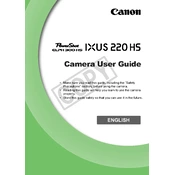
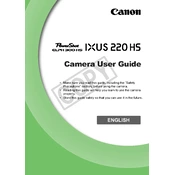
To transfer photos, connect your camera to the computer using the provided USB cable. Turn on the camera, and it should appear as a removable drive on your computer. You can then copy the photos to your desired location.
First, check if the battery is charged and properly inserted. If the battery is charged and correctly placed, try replacing the battery with a new one. If the problem persists, it may require professional repair.
To reset the camera to factory settings, navigate to the 'Settings' menu, select 'Reset All', and confirm your choice. This will revert all settings to their original state.
To change the shooting mode, press the mode button on the back of the camera. Use the directional buttons to select the desired mode, then press the 'FUNC/SET' button to confirm.
Use a soft, lint-free cloth or a microfiber lens cleaning cloth. Gently wipe the lens in a circular motion. Avoid using any harsh chemicals or rough materials that could scratch the lens.
Blurry photos can result from camera shake, incorrect focus, or low light conditions. Use a tripod, ensure proper focus, and try using a higher ISO setting or flash to improve photo clarity.
To extend battery life, reduce the use of the LCD screen by using the viewfinder, turn off the camera when not in use, and avoid using the flash excessively. Also, keep the battery contacts clean.
The Canon IXUS 220 HS is compatible with SD, SDHC, and SDXC memory cards. Ensure the card is properly formatted and inserted into the camera.
Press the flash button on the back of the camera to cycle through the flash modes. Choose the desired flash setting, such as Auto, On, Off, or Red-Eye Reduction, and press 'FUNC/SET' to confirm.
Check Canon's official website for any available firmware updates for the IXUS 220 HS. Follow the instructions provided to download the update file and transfer it to the camera using the USB cable.