Canon IXUS 1100 HS User Guide
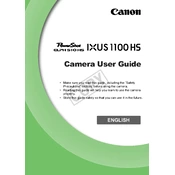
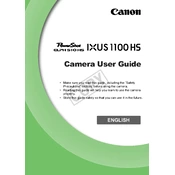
To transfer photos, connect your camera to the computer using a USB cable. Ensure that the camera is turned on. Your computer should recognize the camera as a removable drive, allowing you to access and transfer your photos. Alternatively, you can remove the SD card from the camera and use a card reader to transfer the files.
First, check if the battery is fully charged. If the camera still doesn’t turn on, try removing the battery and memory card, wait for a minute, and then reinsert them. If the problem persists, there may be an issue with the battery or the camera’s internal circuitry, and it might require professional servicing.
To reset the camera to factory settings, enter the menu, navigate to the setup tab, and select 'Reset All'. Confirm the reset to restore the camera to its original factory settings.
Use a soft, lint-free cloth or a lens cleaning brush to gently remove dust and fingerprints. Avoid using compressed air as it might introduce moisture. For stubborn smudges, a small amount of lens cleaning solution on the cloth can be used.
Blurry photos can result from camera shake, incorrect focus, or low light conditions. Ensure the camera is held steady or use a tripod. Check that the focus is correctly set on the subject. In low light, increase ISO or use the flash to improve exposure.
To extend battery life, reduce the use of the LCD screen, disable unnecessary features like Wi-Fi, and keep the camera in power-saving mode. Also, ensure the battery is fully charged before use and avoid exposing it to extreme temperatures.
The Canon IXUS 1100 HS is compatible with SD, SDHC, and SDXC memory cards. For optimal performance, especially when recording HD videos, use a card with a Class 10 rating or higher.
To enable macro mode, press the 'FUNC/SET' button, navigate to the focusing options and select the macro setting, which is usually represented by a flower icon. This mode allows you to focus on subjects that are very close to the lens.
To update the firmware, first download the latest firmware version from Canon’s official website. Copy the firmware file to the root directory of a formatted SD card. Insert the card into the camera, turn it on, and follow the on-screen instructions to complete the update.
To adjust exposure, enter the shooting mode and press the 'FUNC/SET' button. Navigate to the exposure settings to manually adjust the exposure compensation, ISO settings, and aperture, depending on the shooting mode selected.