Canon imagePROGRAF iPF8300 Basic Troubleshooting Guide
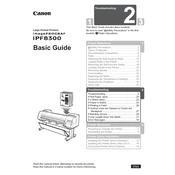
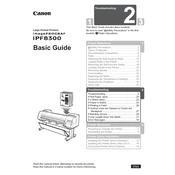
To perform a nozzle check, navigate to the printer's control panel, select 'Menu', then 'Test Print', and choose 'Nozzle Check'. Follow the on-screen instructions to print the check pattern and inspect for any missing lines or gaps.
If prints are streaked, perform a nozzle check to identify clogged nozzles. If necessary, execute a cleaning cycle. If the issue persists, consider manually cleaning the print head or replacing it if it's damaged.
To replace ink cartridges, open the ink compartment cover, press the lever to release the cartridge, and remove it. Insert the new cartridge until it clicks into place and close the cover. Ensure the printer recognizes the new cartridge by checking the display panel.
Perform a nozzle check weekly, clean the exterior monthly, and run a print head alignment every few months. Regularly inspect and clean the platen, and replace consumables like maintenance cartridges as needed.
Access the printer's control panel, select 'Menu', then 'Adjust Printer', and choose 'Auto Head Adj.'. Follow the prompts to execute automatic alignment. For manual alignment, select 'Manual Head Adj.' and follow the guidance.
Ensure the paper is loaded correctly and the type is set in both the printer driver and the printer's control panel. Check for firmware updates that may improve media recognition and re-calibrate the paper settings if necessary.
Error E161-403E indicates a print head error. Turn off the printer, remove the print head, and inspect for damage or debris. Reinstall it securely. If the problem persists, consider replacing the print head.
While third-party inks may be available, using them can void your warranty and may affect print quality or damage the printer. It's recommended to use genuine Canon inks for optimal performance and reliability.
Check for obstructions in the paper path and ensure that the paper is loaded correctly. Use the correct paper type settings and avoid overfilling the tray. Clean the feed rollers to improve traction.
Download the latest firmware from the Canon support website. Connect your printer to the computer via USB or network, and use the provided software to install the update, following the on-screen instructions carefully.