Canon DPOF PictBridge Direct Print SC HC Selphy CP720 User Guide
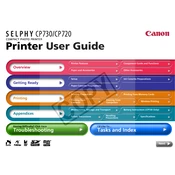
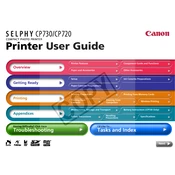
To connect your Canon Selphy CP720 printer to a compatible camera, use the USB cable provided with the printer. Connect one end of the cable to the printer's USB port and the other end to the camera's USB port. Ensure the camera is set to PictBridge mode to enable direct printing.
First, ensure the printer is powered on and properly connected to your camera or computer. Check if the ink and paper are correctly installed and that there are no paper jams. If the problem persists, restart the printer and try again.
Regular maintenance includes cleaning the printer, checking for firmware updates, and using the printer regularly to prevent ink clogs. Clean the print head with a soft, lint-free cloth and ensure the paper path is free from debris.
The Canon Selphy CP720 does not support wireless printing. It requires a direct connection through USB to a camera or a computer.
Use Canon's KP-108IN postcard-size paper and ink set for optimal results. The printer is designed to work with specific Canon paper to ensure high-quality prints.
Firmware updates for the Canon Selphy CP720 can be done by downloading the update from Canon's official website, transferring it to a memory card, and following the instructions provided in the user manual to install it on the printer.
Streaks or lines in prints can be caused by dirty print heads or low-quality paper. Clean the print head using a lint-free cloth and ensure you are using the recommended Canon paper. If the issue persists, consider replacing the ink cassette.
Yes, to print from a computer, install the printer drivers from the Canon website onto your computer, and connect the printer via a USB cable. Once installed, you can print directly from your computer.
To resolve paper jams, open the paper cassette and gently remove any jammed paper. Ensure that the paper is not bent or curled and reload it correctly. Avoid overloading the paper cassette to prevent future jams.
Yes, the Canon Selphy CP720 is capable of printing borderless photos. Ensure that the printing option is set to borderless in the printer settings before printing your photos.