Canon Digital IXUS 90 IS User Guide
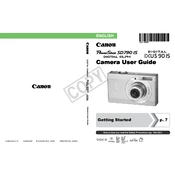
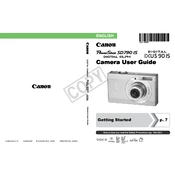
To transfer photos, connect the camera to your computer using the provided USB cable. Ensure the camera is turned on, and set it to 'Playback' mode. Your computer should recognize the camera as a removable drive, allowing you to copy photos to your desired location.
First, check if the battery is inserted correctly and charged. If the issue persists, try replacing the battery. Ensure the battery compartment lid is securely closed. If the camera still won't turn on, consult the user manual or contact Canon support.
To improve battery life, reduce the use of the LCD screen by using the viewfinder, turn off the camera when not in use, and keep the flash usage to a minimum. Additionally, operating the camera at moderate temperatures can help extend battery life.
Use a soft, lint-free cloth or a lens cleaning brush to gently remove dust and smudges. Avoid using liquid cleaners directly on the lens. If necessary, use a small amount of lens cleaning solution on the cloth.
To reset settings, navigate to the camera's menu and select the 'Tools' tab. Choose 'Reset All' or 'Reset Settings' and confirm your selection. This will restore the camera to its default factory settings.
Blurry photos may be caused by camera shake or incorrect focus. Use a tripod for stability and ensure the focus is locked before taking the shot. Check the camera's settings to ensure the correct shooting mode is selected for your subject.
To set the date and time, turn on the camera and go to the 'Setup' menu. Select 'Date/Time', adjust the settings using the navigation buttons, and confirm your changes. Ensure the date and time are set accurately for proper timestamping of photos.
Yes, the Canon Digital IXUS 90 IS is compatible with SDHC cards, which can exceed 2GB. Ensure your card is formatted in the camera to avoid compatibility issues.
Check if the flash setting is turned on in the camera menu. Ensure the battery is fully charged, as insufficient power can disable the flash. If the problem persists, reset the camera settings or consult the manual for further troubleshooting steps.
Visit the Canon website to check for firmware updates for your model. Download the update file and follow the instructions provided. Typically, you'll need to copy the file to an SD card and insert it into the camera to perform the update.