Campbell Scientific PakBus Getting Started Guide
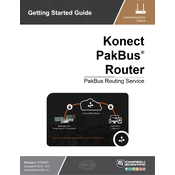
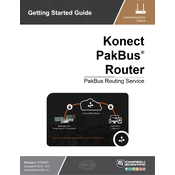
To establish a connection, ensure that your PakBus device is connected to your computer via a compatible interface. Open LoggerNet, go to the "Setup" window, and add a new device. Select the PakBus protocol, enter the PakBus address, and configure the communication port settings.
Check the physical connections and ensure that the interface cable is properly connected. Verify that the PakBus address in LoggerNet matches the device's address and that the correct communication port is selected. Additionally, ensure that the device is powered on.
First, check all physical connections and power supply. Use LoggerNet's "Test" feature in the "Setup" window to verify communication settings. Ensure the PakBus address and baud rate settings are correct. If issues persist, consult the device manual for error codes and troubleshooting steps.
Regularly inspect and clean all connectors and ports to prevent corrosion. Update the device firmware as needed. Conduct periodic checks of the battery status if applicable, and ensure the device is properly calibrated according to the manufacturer's guidelines.
Yes, a PakBus device can be integrated into a wireless network using a compatible wireless module or modem. You need to configure the wireless settings in LoggerNet and ensure that the wireless device is correctly paired with the PakBus device.
Campbell Scientific PakBus devices are commonly used in environmental monitoring, agricultural research, hydrological studies, and meteorological data collection. They provide reliable data logging and communication in remote and demanding environments.
Download the latest firmware from Campbell Scientific's website. Use LoggerNet to connect to the device, navigate to the "Tools" menu, and select "Send OS" to upload the new firmware file. Follow the on-screen instructions to complete the update.
The maximum cable length for reliable communication varies depending on the communication protocol and environment. For RS-232 connections, the typical maximum length is about 15 meters. Longer distances may require signal boosters or the use of different communication protocols.
To perform a reset, locate the reset button on the device. Press and hold the button for a few seconds until the status indicators flash or cycle, indicating a reset has occurred. Consult the user manual for specific instructions as the procedure may vary by model.
Check for any high power-consuming settings or peripherals connected to the device. Ensure that the device's sleep mode is configured correctly. Replace the battery if it is nearing the end of its lifecycle, and verify the charging system if applicable.