Campbell Scientific AL200 ALERT2 Getting Started Guide
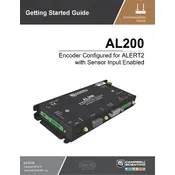
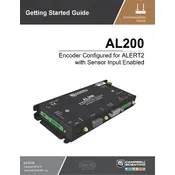
To configure the AL200 ALERT2 Encoder, use the Device Configuration Utility provided by Campbell Scientific. Connect the encoder to your computer via USB, launch the utility, and follow the on-screen instructions to set parameters such as transmission frequency, data format, and station ID.
First, check the power supply and connections. Ensure the antenna is properly connected and not damaged. Verify that the configuration settings are correct using the Device Configuration Utility. Check logs for any error messages. If issues persist, consider resetting the encoder to factory settings and reconfiguring.
Download the latest firmware from the Campbell Scientific website. Connect the AL200 to your computer via USB and open the Device Configuration Utility. Navigate to the firmware update section, select the downloaded firmware file, and follow the prompts to complete the update process.
Regularly inspect the encoder for physical damage and ensure all connections are secure. Check and clean the antenna to prevent signal degradation. Verify that the power source is stable and operating at the correct voltage. Update the firmware periodically to ensure optimal performance.
Yes, the AL200 ALERT2 Encoder is designed to integrate with various meteorological sensors. Connect the sensors to the encoder's input channels and configure the data collection settings through the Device Configuration Utility to ensure proper data encoding and transmission.
Ensure the USB cable is functional and properly connected. Try using a different USB port or cable. Verify that the necessary drivers are installed on your computer. Reboot your computer and try reconnecting. If problems persist, consult Campbell Scientific support for further assistance.
To reset the AL200 to factory settings, access the Device Configuration Utility and navigate to the reset section. Follow the instructions provided to perform a factory reset. Note that this will erase all custom configurations, so ensure you have backups if needed.
Place the antenna in a clear, elevated location free from obstructions to maximize signal strength. Avoid proximity to metal structures which can interfere with transmission. Ensure the antenna is securely mounted and aligned according to the manufacturer's recommendations for optimal performance.
Use the Device Configuration Utility to access the diagnostic tools. Monitor the transmission logs to confirm successful data sends. You can also use an external radio receiver to verify the transmitted signals and check for accuracy against the expected data.
The AL200 is designed to operate in a wide range of environmental conditions, but it is essential to keep the device within the specified temperature and humidity ranges as outlined in the user manual. Ensure the enclosure is weatherproof to protect against moisture and dust ingress.