Campbell Scientific AL200 Legacy ALERT Getting Started Guide
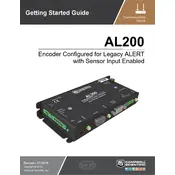
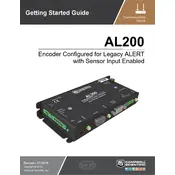
To configure the AL200 for first-time use, connect it to a computer using the appropriate interface cable. Use the configuration software provided by Campbell Scientific to set parameters such as station ID, transmission intervals, and sensor input types. Ensure that all settings are saved before disconnecting the device.
First, check the power supply and ensure the device is properly powered. Verify that the antenna is connected securely and positioned correctly. Check the configuration settings to ensure the transmission intervals and frequencies are correctly set. If the problem persists, perform a hardware reset and reconfigure the device.
To update the firmware, download the latest firmware version from the Campbell Scientific website. Connect the AL200 to your computer via the interface cable. Use the firmware update tool included with the configuration software to load the new firmware onto the device. Follow the on-screen instructions to complete the update process.
Regular maintenance for the AL200 includes checking the antenna connections and inspecting cables for wear or damage. Ensure that the device is sealed properly to prevent moisture ingress. Periodically review and update the configuration settings if necessary, and perform a test transmission to verify operation.
Begin by verifying that all sensor connections are secure and that sensors are functioning correctly. Check the configuration settings to ensure the input channels are enabled and properly set for the type of sensors being used. If issues persist, test the sensors independently to rule out sensor faults.
Yes, the AL200 can be used with third-party sensors as long as they are compatible with the input specifications of the encoder. Make sure to configure the input channels accordingly and test the sensors for accurate data transmission.
Refer to the user manual to identify the error code. Most error codes indicate specific issues such as communication errors or configuration mismatches. Follow the troubleshooting steps provided in the manual to resolve the issue. If needed, contact Campbell Scientific support for further assistance.
To ensure optimal signal transmission, position the antenna as high and clear from obstructions as possible. Use a high-quality, low-loss coaxial cable to connect the antenna to the AL200. Regularly inspect the antenna and cable for damage and ensure all connections are tight and corrosion-free.
Yes, the AL200 can be configured to send status alerts and data to a remote monitoring station. Ensure that the device is properly configured with the necessary communication settings and that the receiving station is set up to interpret and display the incoming data.
The AL200 should be protected against extreme temperatures, moisture, and physical damage. Install the device in a weatherproof enclosure if it will be exposed to harsh environmental conditions. Regularly inspect the installation site to ensure the device remains secure and operational.