Campbell Scientific CR6 Getting Started Guide
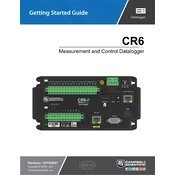
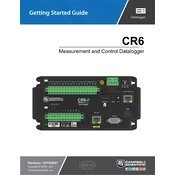
To connect sensors to the CR6, first identify the sensor type and the corresponding input channels on the datalogger. Use the screw terminals to connect analog, digital, or pulse sensors as per the wiring diagram in the user manual. Ensure all connections are secure and configure the sensor settings in the LoggerNet software.
To update the firmware, download the latest firmware version from the Campbell Scientific website. Connect your CR6 to a PC via USB or Ethernet. Open the Device Configuration Utility, select your device, and then use the 'Send OS' option to upload the new firmware. Follow on-screen instructions to complete the process.
To perform a factory reset on the CR6, power off the datalogger. Press and hold the 'reset' button located on the datalogger panel while powering it back on. Hold the button for about 10 seconds until the status LED indicates a reset. Release the button and reconfigure the datalogger settings as needed.
If the CR6 is not collecting data, first verify the power supply and ensure the datalogger is powered on. Check the sensor connections and configuration settings in LoggerNet. Use the Device Configuration Utility to inspect the datalogger's status, and ensure the program is running correctly. Restart the datalogger if necessary.
To configure the CR6 for cellular communication, connect a compatible cellular modem to the datalogger. Use the Device Configuration Utility to set up the network settings. Enter the APN and other required credentials provided by the cellular service provider. Test the connection to ensure it is operational.
Regular maintenance of the CR6 includes checking all sensor connections for corrosion or wear, verifying the integrity of cables, and ensuring the power source is stable. Periodically, clean the datalogger and its environment to prevent dust accumulation. Update firmware as needed and back up data regularly.
For communication issues, check the physical cables and connections first. Ensure that the correct COM ports and baud rates are configured in the LoggerNet software. Use the Device Configuration Utility to test connectivity and inspect any error logs for additional troubleshooting information.
Yes, the CR6 Datalogger is designed to handle multiple signal types simultaneously. It has versatile input/output channels that support analog, digital, and pulse signals. Configure each channel in the LoggerNet software to match the specific sensor requirements and measurement intervals.
The CR6 Datalogger can be powered using a 12V DC source, such as a lead-acid battery or a solar power system. It also supports AC power adapters. Ensure that the power source is stable and provides sufficient current to handle the datalogger and all connected peripherals.
Data can be retrieved from the CR6 using the LoggerNet software, which allows for direct download via USB, Ethernet, or wireless connections. Use the software's data analysis tools or export the data to third-party applications for further analysis. Ensure that data is regularly backed up to prevent loss.