Campbell Scientific CR300 Series Getting Started Guide
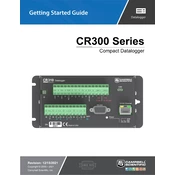
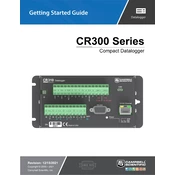
To configure the CR300 for a new measurement task, use the LoggerNet software to create a new program. Connect the datalogger to your PC, launch LoggerNet, and use the Short Cut or CRBasic Editor to set up your sensors and data storage options. Once configured, compile and download the program to the datalogger.
If the CR300 is not responding, check the physical connections, ensure the datalogger is powered on, and verify the communication settings in LoggerNet. Ensure the correct COM port is selected and try using the Device Configuration Utility to troubleshoot the connection.
To update the firmware, download the latest firmware file from the Campbell Scientific website. Connect your CR300 to your PC, open the Device Configuration Utility, and follow the instructions to upload the firmware file to the datalogger.
Regularly inspect and clean the sensors, check all connections for corrosion or damage, and ensure the power supply is stable. Periodically download and back up data, and review logged data for anomalies that might indicate sensor issues.
Check sensor calibration and verify the program settings in the datalogger. Inspect the physical connections for damage or loose connections. Ensure the sensors are installed correctly and environmental factors are not affecting measurements.
Yes, the CR300 is designed for harsh environments, but ensure it is housed in a suitable enclosure to protect it from extreme temperatures, moisture, and other environmental hazards. Follow the manufacturer's guidelines for operating temperature ranges.
To set up a wireless communication link, use compatible wireless communication peripherals such as RF modems or cellular modules. Configure the communication settings in LoggerNet, ensuring the datalogger and peripherals are correctly paired and configured.
The CR300 can be powered using a 12V DC source, such as a battery, solar panel setup, or AC power adapter. Ensure the power source provides a stable voltage to prevent data loss or equipment damage.
Extend the data storage by optimizing the data collection program to log only essential data, increasing the logging interval, or using a peripheral storage device if supported. Regularly download and clear stored data to maintain storage availability.
To perform a factory reset, use the Device Configuration Utility. Connect the CR300 to your PC, open the utility, and select the factory reset option. This will restore the datalogger to its default settings. Ensure you back up any important data before proceeding.