Campbell Scientific LoggerNet 2.1 User's Manual
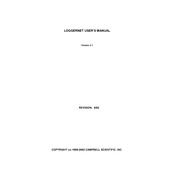
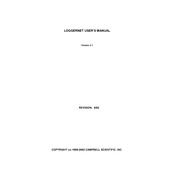
To install LoggerNet 2.1, insert the installation CD into your computer's CD drive or download the installation files from the Campbell Scientific website. Run the setup.exe file and follow the on-screen instructions to complete the installation process.
Ensure that all physical connections are secure and that the correct communication settings are configured in LoggerNet. Check the COM port settings and ensure there are no conflicts. Restart the LoggerNet software and the datalogger.
Use the LoggerNet Task Master utility to schedule automatic data collection. Set up a task by specifying the datalogger, collection interval, and any additional parameters. Save and activate the task to initiate automatic data collection.
Download the latest firmware from the Campbell Scientific website. Use the Device Configuration Utility within LoggerNet to upload the new firmware to your datalogger. Follow the instructions provided by the utility.
LoggerNet 2.1 is compatible with Windows 10. However, ensure that your computer meets the minimum system requirements and that all updates for Windows 10 are installed for optimal performance.
Open LoggerNet's View Pro utility and access your collected data. Use the 'Export' function to save the data in CSV format. Specify the desired export options and location for the file.
Use the LoggerNet Backup Utility to create a backup of your configuration. This includes your network map, tasks, and other settings. Follow the instructions to specify the backup location and complete the process.
Ensure the correct communication settings and network configurations. Check cable connections and test with another cable if necessary. Use the LoggerNet Connect screen to test communication and diagnose any errors.
LoggerNet 2.1 can run on a virtual machine provided the VM meets the software's system requirements. Ensure that the virtual environment can access necessary physical ports and devices for communication with dataloggers.
Open the LoggerNet Setup window and use the 'Add Datalogger' wizard. Follow the prompts to input the datalogger model, communication settings, and other relevant information. Save the configuration to complete the setup.