Campbell Scientific LoggerNet 2.0 User's Manual
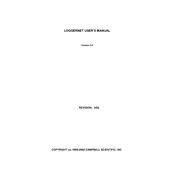
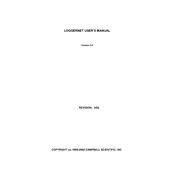
To install LoggerNet 2.0, insert the installation CD or download the installer from Campbell Scientific's website. Run the setup file and follow the on-screen instructions to complete the installation process. Ensure you have administrative rights on the system.
Check the physical connection between the datalogger and your computer. Verify the communication settings in LoggerNet and ensure they match the datalogger's settings. Restart both the datalogger and the computer if necessary.
In LoggerNet, navigate to the 'Schedule' tab and set up a scheduled task to download data at specified intervals. Ensure that the computer remains on and LoggerNet is running at the scheduled times.
Visit the Campbell Scientific website to check for updates. Download the latest version and run the installer. Follow the prompts to update LoggerNet 2.0. Make sure to back up your configurations before updating.
Use the 'Setup' window in LoggerNet to add multiple dataloggers. Assign each datalogger a unique identifier and configure their individual communication settings.
Ensure your system meets the recommended hardware requirements. Close unnecessary applications to free up resources. Check for any network issues that might be affecting communication speed.
LoggerNet 2.0 is designed for Windows. To use it on a Mac, consider running a Windows virtual machine or using Boot Camp to install Windows alongside macOS.
To back up, export your network map and settings to a secure location using the 'Export' feature. To restore, use the 'Import' feature and select your backup file.
Ensure LoggerNet is updated to the latest version. Check for any conflicting software or system issues. Review LoggerNet logs for error messages and contact Campbell Scientific support if needed.
Use the 'Reports' feature in LoggerNet to create custom data reports. Define the data fields and format according to your requirements. Save the report template for future use.