Campbell Scientific CR5000 Operator's Manual
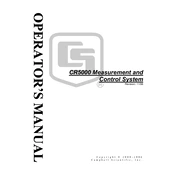
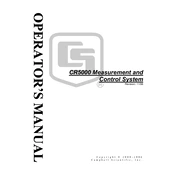
To set up a new data logger with the CR5000, connect the device to your computer using an appropriate interface cable. Install the LoggerNet software, which will allow you to configure device settings, set logging intervals, and specify data storage options.
First, ensure that the power supply is connected and functioning. Verify that the data logger is properly configured to record data by checking the LoggerNet settings. Inspect the sensors and cables for any damage. Lastly, check the memory status to ensure there is enough space to store data.
To update the firmware, download the latest firmware version from the Campbell Scientific website. Use the Device Configuration Utility in LoggerNet to upload the new firmware to the CR5000. Follow the on-screen instructions to complete the process.
Regularly inspect and clean all external connections and cables. Check for any firmware updates. Ensure that the battery is charged and test it periodically. Store the data logger in a dry, temperature-controlled environment when not in use.
Data can be retrieved using the LoggerNet software. Connect the CR5000 to your computer and use LoggerNet to download the data. You can also use a storage module or card to transfer data manually.
If a memory error occurs, first attempt to clear any unnecessary data to free up space. If the problem persists, reformat the storage media using the LoggerNet software. Ensure that the storage media is compatible with the CR5000.
The CR5000 is designed to operate in a wide range of environmental conditions, but for extreme weather, it should be housed in a weather-resistant enclosure. Ensure that all connections are secure and waterproof to prevent damage.
To extend battery life, reduce the data sampling and logging frequency if possible. Use power-saving modes and ensure that the data logger is turned off when not in use. Regularly check the battery health and replace it when necessary.
The CR5000 can handle up to 40 analog input channels. Verify the configuration settings in LoggerNet to ensure that all required channels are properly set up for data logging.
To reset the CR5000 to factory settings, use the Device Configuration Utility within LoggerNet. Navigate to the reset options and follow the instructions to perform a factory reset. Be aware that this will erase all user data and settings.