Campbell Scientific Hydro-Link Installation Guide
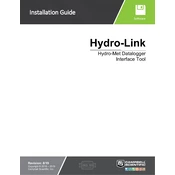
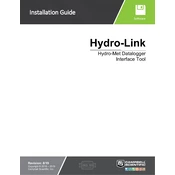
To install Hydro-Link Software, download the latest version from the Campbell Scientific website. Run the installer and follow the on-screen instructions. Ensure you have administrative rights on your computer to complete the installation.
Hydro-Link Software requires Windows 10 or later, at least 4GB RAM, and 500MB of free hard disk space. An internet connection is needed for software updates.
Ensure that the data logger is powered on and properly connected to your PC via USB or network cable. Check that the correct COM port or network settings are selected in the software. If issues persist, restart both the software and the data logger.
Yes, Hydro-Link Software supports the configuration of multiple data loggers. Connect each data logger to your PC and use the multi-device management feature to configure them simultaneously.
First, ensure that your software is up to date by checking for updates. If the issue persists, try reinstalling the software. If problems continue, contact Campbell Scientific support for further assistance.
To export data, navigate to the 'Data' tab, select the dataset you wish to export, and click 'Export'. Choose CSV as the file format and save the file to your desired location.
Yes, you can schedule automated data retrievals by using the 'Scheduler' feature. Set up a schedule for data downloads in the software's settings, specifying the frequency and time of retrieval.
Regularly check for software updates to ensure you have the latest features and bug fixes. Occasionally clear the software's cache and logs to maintain optimal performance.
To reset settings, go to the 'Settings' menu and select 'Restore Default Settings'. Confirm the action when prompted. Note that this will erase all custom configurations.
Hydro-Link Software can be integrated with certain third-party applications via APIs. Check the software documentation for details on supported integrations and API usage.