Bushnell ONIX400 Gen1 364000 Quick Start Guide
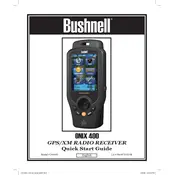
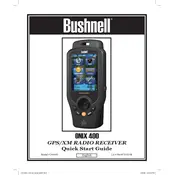
To perform a factory reset on the Bushnell ONIX400, first turn off the device. Then, press and hold the "Power" and "Enter" buttons simultaneously until the device restarts and the reset process begins.
Ensure that you are outdoors with a clear view of the sky. Check if the GPS antenna is properly extended and not obstructed. If the problem persists, try restarting the device or perform a factory reset.
Visit the Bushnell official website and navigate to the support section. Download the latest firmware update and follow the provided instructions to install it on your device using a USB connection.
To prolong battery life, reduce screen brightness, disable unnecessary features like Bluetooth when not in use, and make sure the device is fully powered off when not in operation.
Access the compass settings from the main menu. Follow the on-screen instructions to rotate the device in a figure-eight motion until the calibration is complete.
Try cleaning the screen with a soft, dry cloth. If it remains unresponsive, restart the device. As a final step, perform a factory reset if necessary.
Connect the GPS to your computer using a USB cable. Open the file explorer and locate the GPS device. Copy the waypoint files to your computer for backup or further use.
The Bushnell ONIX400 is designed to withstand various weather conditions. However, avoid prolonged exposure to extreme temperatures to prevent damage to the device.
Access the map settings from the main menu. You can change map layers, adjust zoom levels, and select different map types according to your preferences.
Perform a soft reset by holding down the "Power" button until the device restarts. If the issue persists, consider a factory reset or contact Bushnell support for assistance.