Brother Vinyl Auto Blade Instruction Manual
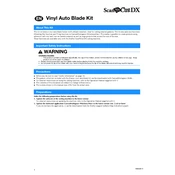
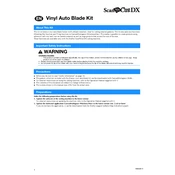
To install the Brother Vinyl Auto Blade Kit, first ensure your machine is powered off. Attach the blade holder to the carriage, then insert the auto blade into the holder until it clicks into place. Power on the machine and select the appropriate settings for your vinyl cutting project.
The Brother Vinyl Auto Blade Kit is designed for cutting a variety of vinyl materials including adhesive vinyl, heat transfer vinyl, and stencil vinyl. Always refer to the kit's compatibility guide for specific material settings.
If the blade is not cutting through the vinyl, check if the blade is properly installed and free from debris. Adjust the blade's cutting pressure and depth settings. Ensure the vinyl is securely adhered to the cutting mat. If issues persist, replace the blade with a new one.
Yes, the Brother Vinyl Auto Blade Kit is capable of cutting intricate designs. Ensure you use the correct blade settings and a fresh, sticky cutting mat to keep the vinyl in place during detailed cuts.
To maintain your Brother Vinyl Auto Blade, regularly clean it after each use to remove any vinyl residue. Store the blade in a clean, dry environment and avoid cutting materials beyond its intended use. Periodically check for blade dullness and replace as necessary.
Ensure the blade is properly inserted into the holder and the holder is securely attached to the carriage. Restart the machine and check for firmware updates that may address recognition issues. If the problem persists, contact Brother support for further assistance.
To adjust the cutting pressure, access the settings menu on your Brother machine. Select the "Cut Pressure" option and choose the appropriate setting for your vinyl type. Perform a test cut to ensure the pressure is correct.
Vinyl tearing can be due to incorrect blade settings or dull blades. Check the blade depth and cutting pressure, lowering them if necessary. Ensure the vinyl is properly adhered to the mat and perform test cuts to find the optimal settings.
Yes, you can create custom blade settings by accessing the settings menu on your machine. Save specific settings for different materials and project types to streamline your workflow.
To clean the blade holder, gently remove any debris or vinyl residue using a soft brush or compressed air. Avoid using water or harsh chemicals. Regular maintenance will prevent cutting issues and prolong the life of your blade holder.