Brother Sensor Instruction Manual
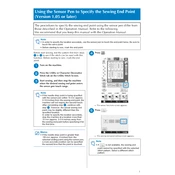
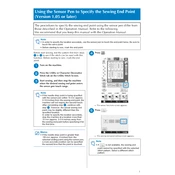
To calibrate the Brother Sensor Pen, ensure that the pen is fully charged. Place it on a flat, stable surface and follow the calibration instructions in the user manual. Typically, this involves pressing the calibration button and allowing the pen to adjust automatically.
First, check if the pen is charged. Connect it to a power source using the provided USB cable. If it still doesn't turn on, perform a reset by holding down the power button for 10 seconds. If the issue persists, contact Brother support.
Visit the Brother website and download the latest firmware version for your Sensor Pen model. Connect the pen to your computer via USB and run the update software. Follow the on-screen instructions to complete the update.
Ensure that the pen tip is clean and free from debris. Check if the surface you are using is compatible with the pen. It should be smooth and non-reflective. Recalibrate the pen if necessary.
Yes, the Brother Sensor Pen can be connected to multiple devices. Ensure that Bluetooth or the required connectivity option is enabled on the devices. Pair the pen with each device following the instructions in the user manual.
Use a soft, lint-free cloth to clean the pen. Avoid using water or cleaning solutions directly on the pen. Regularly check for firmware updates to ensure optimal performance. Store the pen in a protective case when not in use.
Ensure that the pen is fully charged. Avoid leaving the pen in extreme temperatures as it can affect battery performance. If the battery life continues to diminish, consider replacing the battery or contact Brother support for assistance.
Install the Brother Sensor Pen app on your smartphone or computer. Open the app and connect the pen to your device. Access the settings menu to adjust sensitivity, button functions, and other customizable features.
Ensure that Bluetooth is enabled on both the pen and your device. Check for any software updates for the pen and your device. If syncing fails, try unpairing and re-pairing the pen, or restart your device.
Check the pen tip for any damage or debris. Replace the pen tip if it is worn out. Ensure the writing surface is suitable for the pen. If necessary, recalibrate the pen for better accuracy.