Brother SB7500 USB Connection Instruction Manual
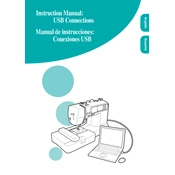
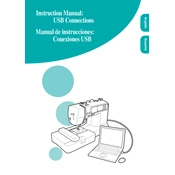
To connect your Brother SB7500 to a computer, first ensure the machine is powered off. Connect the USB cable to the USB port on the machine and the other end to the computer. Turn on the sewing machine and allow your computer to recognize the device. Install any necessary drivers if prompted.
Ensure the USB cable is securely connected. Try using a different USB port or cable. Check if the correct drivers are installed on your computer. Restart both the sewing machine and computer, and ensure that your computer’s operating system is compatible with the machine.
Check the USB cable for any damages and ensure it is securely connected. Restart both the sewing machine and computer. Save your work frequently to minimize data loss. Consider using a dedicated USB port to avoid interruptions.
Visit the Brother website to download the latest firmware update for the SB7500. Connect the machine to your computer using the USB cable. Follow the on-screen instructions provided with the firmware download to complete the update process.
Power off the machine and disconnect it from the computer. Reconnect the USB cable and turn the machine back on. Ensure all software on the computer is up-to-date and check for any firmware updates for the sewing machine.
It is recommended to use the USB cable provided with the sewing machine to ensure compatibility. If a replacement is needed, use a high-quality USB 2.0 cable to avoid connection issues.
Connect the sewing machine to your computer with a USB cable. Use compatible embroidery software to transfer designs to the machine. Ensure the designs are in a format supported by the SB7500 and follow the software instructions to complete the transfer.
Verify that the designs are in a compatible format and size for the SB7500. Ensure the USB connection is stable and try re-transferring the designs. Check that the machine’s firmware is up-to-date and consult the user manual for supported file types.
Check all cable connections and try using a different USB port. Restart both the sewing machine and computer. Update any drivers on your computer and ensure the machine’s firmware is current. If the error persists, consult the Brother support website or manual.
Regularly inspect the USB port for dust or debris and clean gently with compressed air if needed. Avoid excessive force when connecting cables. If you experience persistent connection issues, contact an authorized Brother service center for assistance.