Brother Rotary Auto Blade Instruction Manual
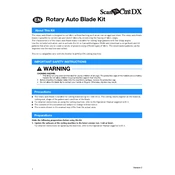
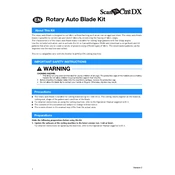
The Brother Rotary Auto Blade Kit is designed to cut a wide range of materials, including fabric, felt, leather, and other delicate or stretchy materials that are typically difficult to cut with standard blades.
To install the Brother Rotary Auto Blade, first ensure your machine is turned off. Then, remove the current blade holder and insert the rotary blade holder into the machine's carriage. Secure it by pressing down gently until it clicks into place.
Regularly clean the blade and holder to remove any material residue. Check for any signs of wear and replace the blade if it becomes dull. Always store the blade in a protective case when not in use to prevent damage.
Ensure that the blade is installed correctly and the material is properly secured on the mat. Check the blade condition for any dullness or damage, and adjust the cut settings in the machine's software to match the material type.
The Brother Rotary Auto Blade Kit is compatible with select Brother cutting machines. Refer to the product specifications or your machine's manual to confirm compatibility before use.
Check for any obstructions around the blade holder and ensure the blade is seated correctly. Clean any debris off the blade and holder, then reassemble and test the setup. If issues persist, consider consulting the user manual or contacting Brother support.
Yes, you can adjust the cutting pressure through the machine’s settings. Access the settings menu on your Brother machine, and test different pressure levels to find the optimal setting for your material.
The replacement frequency for the rotary blade depends on the materials being cut and the frequency of use. Signs that the blade needs replacing include difficulty in cutting through materials and visible dullness or damage to the blade.
Ensure the mat and material are properly secured and flat. Verify the blade is sharp and correctly installed. Adjust the machine’s cut settings, such as speed and pressure, to better suit the type of material being cut.
Yes, the Brother Rotary Auto Blade can cut multiple layers of fabric. However, it is important to adjust the machine settings to accommodate the thickness of multiple layers and ensure the blade is sharp enough to handle the task.