Brother PED-Basic Instruction Manual
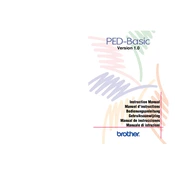
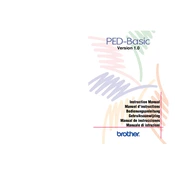
To install Brother PED-Basic Software, insert the installation CD into your computer's CD drive. The installation wizard should start automatically. Follow the on-screen instructions to complete the installation. If the wizard does not start, navigate to the CD drive in File Explorer and double-click the setup file.
Brother PED-Basic Software is compatible with .pes files, which are commonly used in Brother embroidery machines. Make sure your designs are saved in this format to ensure compatibility.
First, save your .pes design files to the PED-Basic card writer module. Then, insert the module into the embroidery machine's card slot. Select the design from the machine's interface to begin using it.
Ensure that the card writer module is properly connected to your computer. Try using a different USB port if available. Check for any driver updates or software patches from the Brother support website. Restart your computer and try again.
Brother PED-Basic Software is designed for Windows. However, you can use a virtual machine or Boot Camp to run Windows on your Mac and install the software there.
Visit the Brother website and navigate to the support section. Search for PED-Basic Software and download the latest update. Follow the instructions provided to install the update on your system.
Check that the designs are saved in the correct .pes format and ensure they are compatible with your machine's specifications. Verify that the design is not corrupted and try transferring it again.
Consult the user manual for specific error codes and their meanings. Ensure your software is up to date. If problems persist, contact Brother customer support for assistance.
Brother PED-Basic Software allows for resizing of designs. Open the design in the software, select the resize tool, and adjust the design size as needed. Keep in mind that significant resizing may affect stitch quality.
To backup your design files, save copies of your .pes files to an external storage device, such as a USB drive or cloud storage, to prevent data loss in case of system failure.